UDA Technologies continues to invest in the growth and stability of ConstructionOnline™ with several new enhancements and recent updates, including -
LEAD TRACKING
- Optimized display for Lead Open Dates in DD/MM/YYYY
SCHEDULING
- Updated how scheduled task duration is impacted when a user creates a custom holiday on a date during the task's interval.
- If a custom holiday is created on the same day as a single-day task, the task is pushed back a day.
- If a custom holiday is created on the last day of a multi-day task, the task end date is pushed back a day.
- If a custom holiday is created on the first day of a multi-day task, the entire task is shifted back a day.
- If a custom holiday is created on a day in the middle of a multi-day task, the task end date is pushed back a day.
TO DOS
- Updated To Do Report with new & improved styling
ESTIMATING
- Estimate Dashboards
- General: All views containing circle graphs have sections for Selections & unlinked Change Orders
- Remaining Budget Chart: Only Adjusted Cost, Actual Cost, and Remaining Budget values are displayed. Remaining Budget is calculated based on the Remaining Value Calculation Settings.
- Invoicing Overview Chart: Only Total Price, Invoice, and To Be Invoiced value are displayed. To Be Invoiced is calculated based on the Balance Value Calculation Settings.
- Payment Overview Chart: Only Total Price, Paid, and To Be Paid values are displayed.
- Estimate Settings Modal
- The Calculation Methods Tab is displayed in the modal
- The same Balance/Remaining options from the Accounting Integration modal are displayed when the tab is selected.
- The default calculation setting for Remaining is Adjusted Cost minus Actuals
- The default calculation setting for Balance is Total Price minus Invoiced
- If the Project is integrated with QuickBooks Online, then the QuickBooks Online calculation settings are used and the checkboxes are disabled
- If the Project is integrated with QuickBooks Online and the user clicks on a disabled option, then a modal directing them to the QuickBooks Online settings is displayed
- If the Calculation Methods are changed, then the Estimate is refreshed and the new settings are applied.
- Estimate Grid - General
- Balance column was renamed to "To Be Invoiced"
- Remaining column was renamed to "Remaining Budget"
- "To Be Paid" column was added to the Estimate
- To Be Paid column is calculated as Total Price minus Paid
- Paid is calculated based on the Payments for Invoices
- Linked Invoices Modal
- The Linked Invoices styling is applied to an Estimate Subcategory, Change Order, Company Overhead & Margin, and Selection row that was used on an Invoice
- The styling is applied to Estimate Item rows when the Estimate Subcategory contains a Linked Invoice
- The styling is applied to the Invoice, To Be Invoiced, Paid, and To Be Paid cells on the rows
- If the user hovers over one of the cells above on a row with a Linked Invoice, then the link styling is displayed
- If the user clicks on the cell with link styling applied, the Related Invoices modal is displayed
- If there is only one Linked Invoice for the selected row, the Related Invoices modal is skipped and the Invoice details are opened in a new tab
- Related Invoices Modal
- All of the Related Invoices for the selected row are displayed
- No options are preselected
- The user must select at least one Invoice
- A modal is displayed letting the user know an Invoice must be selected if the user clicks on "Go to Invoice" before selecting an Invoice
- In an Invoice is selected when the user clicks "Go to Invoice," then the Invoice details are opened in a new tab and the modal is dismissed in the current tab.
- Estimate vs. Invoiced Report
- The options to use QuickBooks Invoiced Amounts and "Calculate balance as..." are removed
- The "balance" options from the Estimate Settings are displayed in the modal
- The "balance" options are updated based on the selected Estimate
- The use can change how balance is calculated on the report without effecting the Estimate Settings
- The selected "balance" calculation is used in the report
- Estimate vs. Actuals Report
- The option to use QuickBooks Actuals is removed
- The "remaining" options from the Estimate Settings are displayed in the modal
- The "remaining" options are updated based on the selected Estimate
- The user can change how remaining is calculated on the report without effecting the Estimate Settings
- The "remaining" labels are updated based on "Calculate Variance" option being enabled/disabled
- The selected "remaining" calculation is used in the report

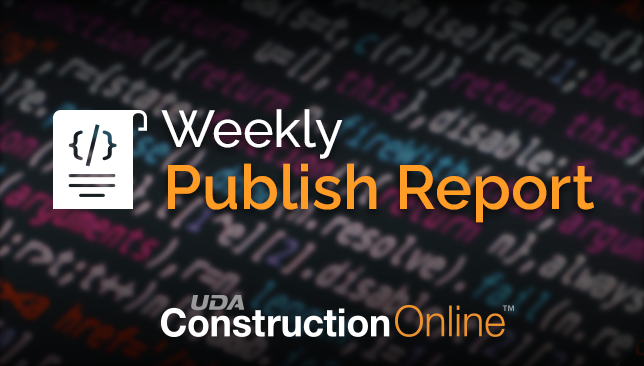


.png?width=230&name=uda_renew_logo%20(1).png)



