UDA Technologies continues to invest in the speed & stability of UDA ConstructionOnline™ with regular updates & enhancements, including -
CLIENT SELECTIONS
- Added the ability to Import/Export Client Selections as Excel files
- Options to Import/Export Client Selections are available for Company Employees with Client Selections Permissions set to "Create, Edit, & Delete" level
- From the Import Selections Modal, Company Employees are able to -
- Select Excel file for Import
(Supported file types: .XLXS or .CSV) - Download ConstructionOnline's template for the Import of Client Selections, which contains 2 sheets: Sheet #1 contains Selections data, and Sheet #2 contains instructions & explanations regarding included columns of data.
- Export existing Client Selections from the current Project
- Select Excel file for Import
- From the Export Selections Modal, Company Employees can choose between two different Export formats:
- Include Total Rows
- Export for Importing
- Importing Client Selections from Excel to ConstructionOnline:
- Data can be imported at the Category, Selection, and Choice level. ConstructionOnline determines the level of detail by identifying which column name is populated in the file for import.
- Category rows can contain Name & Description
- Selection rows can contain Name, Description, Location, Due Date, and Allowance
- Selection Choice rows can contain Name, Description, Unit Cost, Unit, Quantity, and Markup
- Data can be imported at the Category, Selection, and Choice level. ConstructionOnline determines the level of detail by identifying which column name is populated in the file for import.
REDLINE™ PLANROOM & REDLINE™ TAKEOFF
- New & Improved Redline™ Sheet Comparison Tool:
There is now a Compare Sheets button next to the Download Set and Rescan Callouts buttons in both Redline™ Planroom & Redline™ Takeoff- Clicking the button launches the Compare Sheets Settings Modal from which the user can select any number of sheets from the Current Set for comparison.
- The user can also select a specific version for each sheet.
- The option to Compare Sheets is also available from the right-click menu for Sheets in the Current Set
- If one sheet is selected, then the user can compare versions of the selected sheet.
- If multiple sheets are selected, then the user can compare the selected sheets.
- Updated Redline™ Sheet Controls:
- Users can rotate sheets from the "Rotate" buttons located to the right of the Sheet Names.
- Users can now freely align images by clicking Adjust Alignment and are no longer required to select a portion of the image for alignment.
- Zoom function is available during alignment; pan function is not available during alignment.
- Users can now resize the selected sheet to be larger or smaller using the new "Resize" tool.
- Choosing to "Cancel Adjustments" will reset the canvas to its prior state. Canceling Adjustments does not cancel sheet rotations, as sheet rotations are a separate function.
- Adjustments to the sheet size, alignment, and rotation during sheet comparison do not affect the source sheets.
- Users can Export Sheet Comparison as .PNG file named with
[PROJECT NAME] - Compare Sheets. - Company Users must have Redline™ Planroom Permissions set to "Can Add & Update Plans" level or higher to access Compare Sheets function.
- Option for sheet comparison is not available via ClientLink™ and TeamLink™ Portals.
- Clicking the button launches the Compare Sheets Settings Modal from which the user can select any number of sheets from the Current Set for comparison.
- Redline™ Sheet Upload Sequence has been enhanced to ensure the successful upload of all PDF plans. Previously, there were limited instances where PDF documents exported from Bluebeam and/or other third party sources would fail to upload successfully, and the most recent system improvements deliver targeted resolutions which address these particular occurrences.
- Current Set Summary Report now uses the revised Sheet Names.
- Enhanced sheet numbering logic to prevent specific instances that were causing certain sheets to populate sheet numbers that were +/- one.
- Redline™ Planroom has been added to Opportunities, largely expanding the available utility for Opportunities while also substantially streamlining plan management capabilities included for Redline™ Takeoff within Opportunities in ConstructionOnline.
NAVIGATION
- ConstructionOnline™ Login Page updated to include RSS feed of Latest News from UDA Technologies
- Full-Screen Mode added for all Communication Features in ConstructionOnline™
- Full-Screen Mode hides feature dashboard widgets and collapses additional navigation elements in order to access available landscape for expanded feature content display.
- Full-Screen Mode can be toggled On/Off per user per view using the Full-Screen Icon at the top of the primary feature widget and/or via keyboard shortcut: Ctrl+Shift+F
- Communication Features benefiting from this update include:
- Project Channel
- Messages
- Inbound Emails
- Announcements
- Call Logs
- RFIs
- Submittals
- Transmittals
REPORTS
- Added Paid to Date Report to available Financial Reports. The Paid to Date Report includes a breakdown of what's been entered as "Paid" on ConstructionOnline Invoices alongside the Current Balance for the Project as a whole.
- The Paid to Date Report includes Subcategories in the Project's Estimate, Approved Client Selections, and Approved Change Orders.
- Linkages between Approved Change Orders and Estimate Subcategories are not denoted on the Paid to Date Report.
- Option to include "Descriptions" and "Notes" for Estimate Categories and Subcategories added to the Simple Estimate Proposal.
- Purchase Order Report updated to ensure complete population of all auto-filled fields.
DAILY LOGGING
- Reviewed the Combined Log Report to ensure that all relevant Delivery Logs are included in appropriate instances.
OPPORTUNITIES
- Redline™ Planroom has been added to Opportunities, largely expanding the available utility for Opportunities while also substantially streamlining plan management capabilities included for Redline™ Takeoff within Opportunities in ConstructionOnline.
CLIENTLINK™ & TEAMLINK™ PORTAL
- Project Schedules can now be exported as Microsoft Project (.XML) files from within the ClientLink™ and TeamLink™ Portals.
PUNCH LISTS
- Updated handling of Attachments to streamline the upload of specific files to Punch List Items.
SCHEDULING
- Cost Codes can now be assigned & saved to Schedule Tasks in ConstructionOnline's Schedule Templates.
- Reviewed & updated system logic as applied to the numbering of Schedule Task Groups.
- Schedule Print Settings Modal launches within TrueVision™ Multi-Project Scheduling, including:
- From the Multi-Project Scheduling table
- From Schedules opened from Multi-Project Scheduling
- From inside a Project
- From the Company Reporting page
PROJECTS
- The Project Details Modal now opens in Full-Screen Mode by default.
CHANGE ORDERS
- Client Signatures collected upon Change Order Approval now display on Change Order Cards in ConstructionOnline
ESTIMATING
- Verified that all Schedule Milestones correctly populate to the Milestone Selector dropdown when editing Client Selections from the Selections Sheet of a 3-Level Estimate in OnCost™ Estimating.
- Updated system handling of zero-cost Line Items included in Invoices and Invoice Payments to enhance the population of payment details to the Payment Overview option on the Estimate Summary Dashboard.
- Company Employees can now choose to remove the "Acceptance Agreement" from Estimate Proposals during proposal creation.
CHECKLISTS
- Substantial speed improvements delivered to system loading of Checklists in ConstructionOnline™ Projects.
TEMPLATES
- Newly created Project Templates appear in the Template Selector immediately, and no longer require the user to refresh/reload ConstructionOnline™

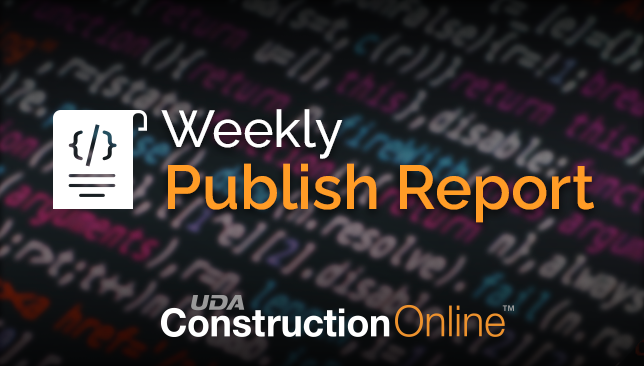


.png?width=230&name=uda_renew_logo%20(1).png)



