UDA Technologies continues to invest in the speed & stability of ConstructionOnline™ with regular updates, enhancements, and new features added to the award-winning construction project management platform, including -
REPORTING
New & improved report generation wizard added for Estimate Proposals and Current Contract Summaries. When choosing to create either an Estimate Proposal or Current Contract Summary, ConstructionOnline™ now walks users through 4 steps of report customization.
Step 1 - General Layout:
Verify the estimate for which the report is to be generated, select the level of detail that will show in the report, select the table row density for the report, view/edit Scope of Work, and choose report orientation.
a. Document Detail: The level of detail selected here may affect the availability of other report settings in Steps 2 and 3.
i. Estimate Detail Level
• Categories Only
• Categories & Subcategories
• Categories, Subcategories, & Items
• Categories & Items
• Subcategories & Items
• Items Only
ii. Selections Detail Level
Show Selections Table
• Categories Only
• Categories & Subcategories
iii. Additional Options
Descriptions
Acceptance of Agreement*
*Exclusively available for Estimate Proposals.
b. Document Density: The selected table row density affects the display of the Estimate Table.
• Default
• Comfortable
• Compressed
Remove Table Borders - Automatically applied when the Compressed Density option is selected, but can be enabled by user for Default and Comfortable Density options as well.
c. Scope of Work: Generally entered in the Project Details during Project Setup, the Scope of Work can be entered and/or edited during the creation of any Estimate Proposal or Current Contract Summary and outlines the details of work to be completed as a result of the contract.
d. Print Orientation:
• Portrait - Not available for Proposals and/or Contract Summaries originating from 5-Column Estimates
• Landscape - Available for Proposals and/or Contract Summaries, regardless of Estimate Settings
Step 2 - Price Detail:
Select options to determine which Totals are displayed in the report and which additional estimate details should be included, if any.
a. Show Totals: Options available here may be impacted by the Estimate Detail Level selected in Step 1.
• Allowance Amounts
• Category Totals
• Subcategory Totals
• Item Totals
b. Additional Estimate Detail Options:
• Show Quantity
Show Unit with Quantity
• Show Unit Cost
• Include Items with Zero Quantity
• Include Items with Zero Cost
c. Classification and Tax Totals: Choosing to include either of these options will add additional tables to the end of the report.
• Classification Totals: Breakdown of Estimate Totals by Classification assigned within Estimate.
• Tax Section: Detailed breakdown of Estimate Taxes, as determined by Company/Project/Estimate Settings.
Step 3 - Tax & Markup:
Select options to determine how Tax, Dollar Markup, and Company Overhead & Margin are displayed in the report, and set preferences for how many decimal places to show for Unit Cost.
a. Tax and Dollar Markup: Set individual preferences for how Tax and Dollar Markup respectively are shown:
• As Separate Column
• As part of Unit Cost
b. Company Overhead & Margin: Choose to include Company Overhead & Margin, and how it should be shown in the report.
• As Separate Line Items
• Prorated throughout Contract
c. Unit Cost Decimal Settings: This option is only enabled when Tax, Dollar Markup, and/or Company Overhead & Margin are prorated into the Unit Cost. Options of up to 8 decimal places are available to ensure transparent flexibility regarding Unit Cost calculations, as proration rounding methods may create fractional variances in certain instances.
Step 4 - Default Text:
Choose to insert any Default Text Block into the Estimate Proposal or Current Contract Summary. Select from Default Text Blocks already saved to the account, or create new Default Text Blocks directly from within the report wizard.
• Upper Default Text: Text will appear above the main document content.
• Lower Default Text: Text will appear below the main document content.
REDLINE™ TAKEOFF
Confirmed success of Callout Scanning for Takeoff Sheets in all instances, including Automatic Callout Scanning during initial sheet upload and Callout Rescanning for existing Takeoff Sheets.
♦ NOTE: It is imperative that the Sheet Numbers are accurate. The Optical Character Recognition (OCR) employed to power ConstructionOnline’s innovative Callout Linkages relies on Sheet Numbers to correctly correlate Callouts, and users should thoroughly verify the accuracy of Sheet Numbers when prompted during the upload process.
REDLINE™ PLANROOM
• Added the ability to “Group” drawings together in Redline™ Planroom. Users can select multiple drawings on a sheet using the multi-select tool and right-click to “Group.” Keyboard command Shift+Click also enables multi-select capability.
− Once grouped, drawings can be ungrouped at any time. Users can select the group, right-click, and choose to “Ungroup.”
− Groups & Group Details do populate to Redline™ Sheet Reports when they meet the criteria selected during report creation.
• Added in-line text editing for text boxes in Redline™ Planroom.

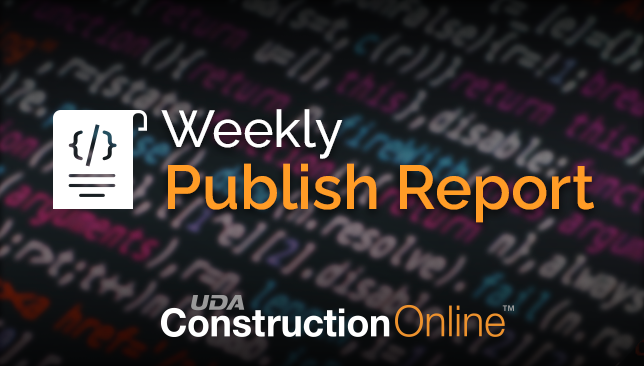


.png?width=230&name=uda_renew_logo%20(1).png)



